iPhone 6 Touch Screen Repair Guide
Mobile phones have become an indispensable part of our life. In the process of using our cell phone, we will come across lots of issues. It affects our lives, work and study. When your iphone 6 touch screen was broken, don't worry, here is solution. Mobile phone screen replacements are the most common maintenance work. Vipprog will give you detailed iPhone 6 screen maintenance wizard.
Many people will purchase a “Do It Yourself” kit to replace their iPhone 6 screen. This situation happens that your screen condition is not too bad. If the situation is terrible, we strictly advise against attempting to repair your own cracked iPhone 6 screen. Because DIY iPhone screen replacement often leading to greater repair costs and in many cases it is beyond economical repair. In our maintenance process we will face over 19 screws in iPhone 6 screen repair. And each of these screws have to be carefully taken out, and put it in right position. Putting the wrong screw in your iPhone 6 can actually result motherboard been punctured and the device beyond repair.
Now you can take a look at this guide to check your iPhone 6 Screen.
1. Initial Screen Check
we will inspect the device to establish the level of damage to the iPhone. We will check the front camera, sensor and earpiece. And inspect the screen that if there are any bends or dents.
2. Removing Bottom Screws
we carefully remove the two bottom pentalobe screws with pentalobe screwdriver. These screws are on both sides of the charging port, and it can loosen the screen.
3. Removing the screen
We carefully remove the damaged screen with a suction cup. It can eliminate damage internally of the iphone
4. Removing the PCB Connector Plate
We need to remove the 5 screws from the connector plate very carefully. These tiny screws must stay in order, so as to put them back right position, when you assembling the phone.
5. Remove the 4 Connectors
We carefully remove the 4 connectors that includes the LCD connector, Touchscreen connector, Proximity, Earpiece connector and the Home Button connector. In the process, you can't damage one of the main connections. Now we have now fully removed the broken screen.
6. Remove the other Spare parts
We need remove the Earpiece, Camera, Proximity, Light sensor and Microphone Flex Assembly. We gently lift the front camera out of the way to remove the earpiece, proximity light sensor and the front camera. Next, remove the front facing microphone. These flexes are stuck down with viscous adhesive. In a repair centre environment this can quickly be removed by applying heat.
7. Removing Home Button
Remove the 2 screws that hold the home button. The home button connects to a flex that runs throughout the device. If you slice into the flex, the touch ID will not work. To avoid this use a plastic tool to carefully disconnect it.
8. Remove the LCD Back Plate
When you remove the LCD Back plate, there has 7 screws that need carefully laying in order.
9. Reinstalling the LCD Back plate on the new screen
The LCD backplate will be reinstalled on the new screen with the 7 new screws.
10. Reinstalling Touch ID and Home Button
11. Reinstalling the Earpiece, Camera, Proximity, Light sensor and Microphone Flex Assembly on the new Screen
We install the proximity flex into the correct position using the plastic gaskets. This can enable to line up the proximity sensor with the light sensor. Once the proximity sensor is connected into the gasket it will hold itself into position for the earpiece flex then to be installed, it can make camera away from the screen. When you reinstall sensors you must payattention to the earpiece connectors. You can find 2 guide holes to make sure you are correct.
12. Connect the four connectors to the screen
We now line up the 4 connectors to the new screen. You must careful here not to bend the connectors.
13. Screen Test
We will now turn the screen on to test if it is working. We test this by dragging an app icon across the screen. If there are any dead pixels or spots the app jumps back to its original position.
14. Replacing the PCB Connector
We now put the PCB Connector plate back on, and put the middle screw back in place to hold the plate on. The screws are then carefully placed back in the order that they were taken out. We are careful not to over tighten the screws.
15. Install the new screen
The screen is gently clipped in the location clips and we reinsert the 2 Pentalobe screws into the phone next to the charging port. We complete this maintenance work.
16. Adding Mobile Phone film
We complete this maintenance work.
Hoping you can benifit from it. More information can be found at vipprogrammer.com
Many people will purchase a “Do It Yourself” kit to replace their iPhone 6 screen. This situation happens that your screen condition is not too bad. If the situation is terrible, we strictly advise against attempting to repair your own cracked iPhone 6 screen. Because DIY iPhone screen replacement often leading to greater repair costs and in many cases it is beyond economical repair. In our maintenance process we will face over 19 screws in iPhone 6 screen repair. And each of these screws have to be carefully taken out, and put it in right position. Putting the wrong screw in your iPhone 6 can actually result motherboard been punctured and the device beyond repair.
Now you can take a look at this guide to check your iPhone 6 Screen.
1. Initial Screen Check
we will inspect the device to establish the level of damage to the iPhone. We will check the front camera, sensor and earpiece. And inspect the screen that if there are any bends or dents.
2. Removing Bottom Screws
we carefully remove the two bottom pentalobe screws with pentalobe screwdriver. These screws are on both sides of the charging port, and it can loosen the screen.
3. Removing the screen
We carefully remove the damaged screen with a suction cup. It can eliminate damage internally of the iphone
4. Removing the PCB Connector Plate
We need to remove the 5 screws from the connector plate very carefully. These tiny screws must stay in order, so as to put them back right position, when you assembling the phone.
5. Remove the 4 Connectors
We carefully remove the 4 connectors that includes the LCD connector, Touchscreen connector, Proximity, Earpiece connector and the Home Button connector. In the process, you can't damage one of the main connections. Now we have now fully removed the broken screen.
6. Remove the other Spare parts
We need remove the Earpiece, Camera, Proximity, Light sensor and Microphone Flex Assembly. We gently lift the front camera out of the way to remove the earpiece, proximity light sensor and the front camera. Next, remove the front facing microphone. These flexes are stuck down with viscous adhesive. In a repair centre environment this can quickly be removed by applying heat.
7. Removing Home Button
Remove the 2 screws that hold the home button. The home button connects to a flex that runs throughout the device. If you slice into the flex, the touch ID will not work. To avoid this use a plastic tool to carefully disconnect it.
8. Remove the LCD Back Plate
When you remove the LCD Back plate, there has 7 screws that need carefully laying in order.
9. Reinstalling the LCD Back plate on the new screen
The LCD backplate will be reinstalled on the new screen with the 7 new screws.
10. Reinstalling Touch ID and Home Button
11. Reinstalling the Earpiece, Camera, Proximity, Light sensor and Microphone Flex Assembly on the new Screen
We install the proximity flex into the correct position using the plastic gaskets. This can enable to line up the proximity sensor with the light sensor. Once the proximity sensor is connected into the gasket it will hold itself into position for the earpiece flex then to be installed, it can make camera away from the screen. When you reinstall sensors you must payattention to the earpiece connectors. You can find 2 guide holes to make sure you are correct.
12. Connect the four connectors to the screen
We now line up the 4 connectors to the new screen. You must careful here not to bend the connectors.
13. Screen Test
We will now turn the screen on to test if it is working. We test this by dragging an app icon across the screen. If there are any dead pixels or spots the app jumps back to its original position.
14. Replacing the PCB Connector
We now put the PCB Connector plate back on, and put the middle screw back in place to hold the plate on. The screws are then carefully placed back in the order that they were taken out. We are careful not to over tighten the screws.
15. Install the new screen
The screen is gently clipped in the location clips and we reinsert the 2 Pentalobe screws into the phone next to the charging port. We complete this maintenance work.
16. Adding Mobile Phone film
We complete this maintenance work.
Hoping you can benifit from it. More information can be found at vipprogrammer.com
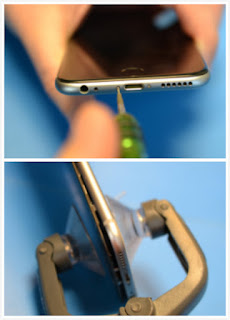





Comments
Post a Comment